(NOTE: The tutorial below is from LibreOffice 24.2.7.2)
I have had an issue for a while (since I created my own custom color palette), and I finally found the solution. LibreOffice Impress comes with a standard template with default colors. As a college professor and researcher, I create lots of presentations. Since LibreOffice is my go-to software for this, I’m always looking for ways to streamline creating new slide decks. Once I decided on a custom color palette, I then started to get annoyed that every time I drew a box, it was still filled with the default color in LibreOffice, like this:
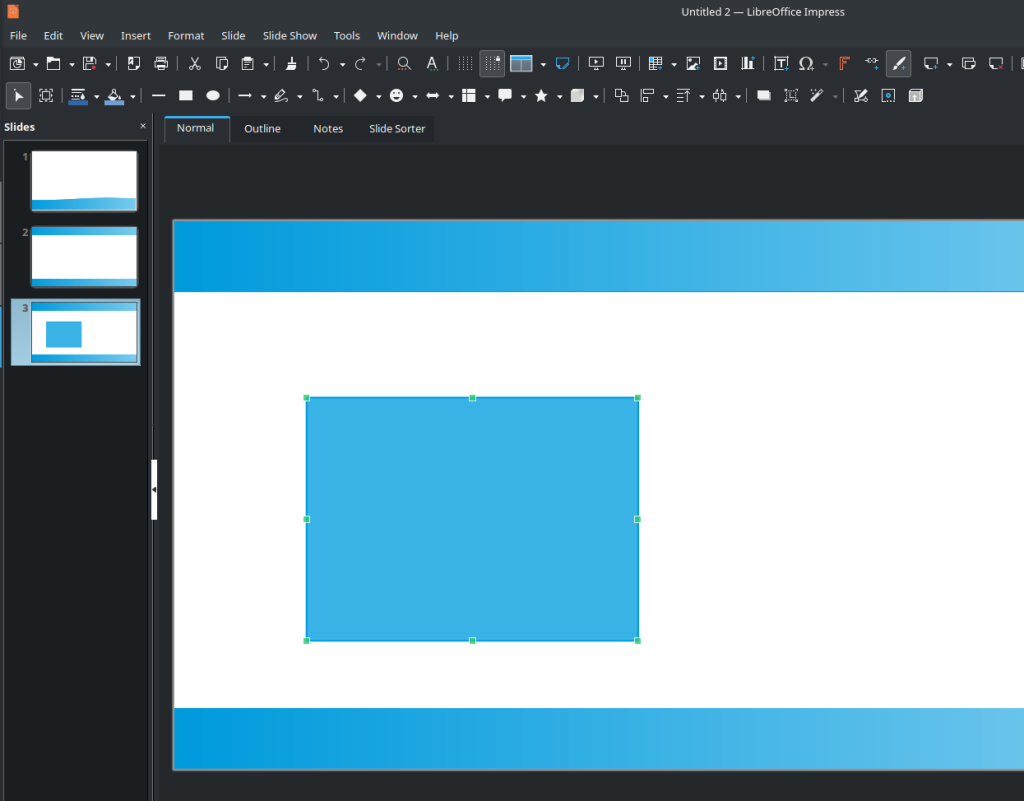
Wouldn’t it be nice if, when I went to draw a box (or any other object), the default fill color and default border color were the colors I want from my personal color palette?
Yes. Yes, that would be nice!
How can I make that happen? It’s a little weird (as are many things in LibreOffice), but there is a solution. Here’s how you make that happen.
First, open up a LibreOffice Impress file. My preference is to start with a blank one that looks like this:
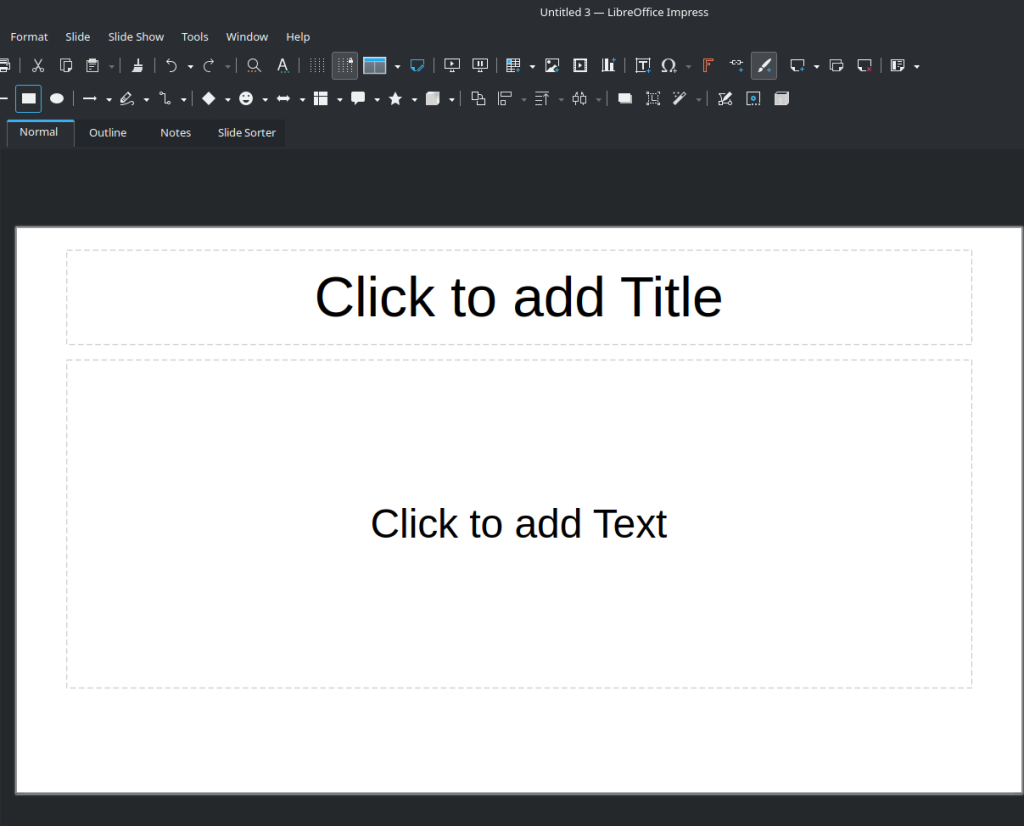
This is the default, blank LibreOffice Impress file.
(Note, you can skip from here to the next bold line. These steps aren’t necessary, but they are helpful for the necessary part, which is detailed below.)
Go ahead and draw a Rectangle. Select the Rectangle icon in the toolbar:
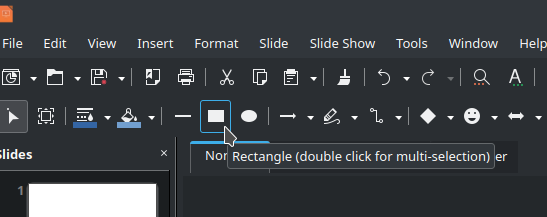
Then draw the box you want. Once you’ve drawn it, select it, and hit F11 to bring up the context sidebar in LibreOffice (it will open up “Styles,” which we’ll return to in a moment). Under the Properties tab, select the Fill color you want in the “Area” tab. And, while you’re at it, if you want to change the “Line” color, do that as well (it’s just below “Area”):
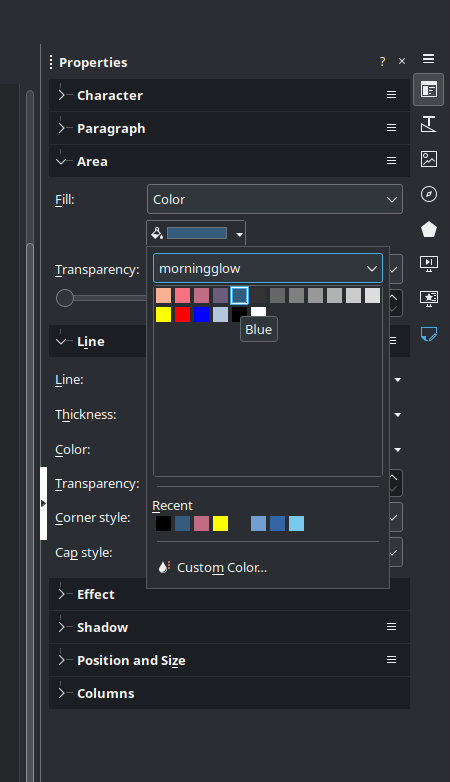
Doing this will help you figure out which colors you want to use in the steps below.
(Start below this if you skipped above.)
Hit F11 to bring up the context sidebar. It should switch to the “Styles” tab. If it doesn’t, click on the “Styles” icon:
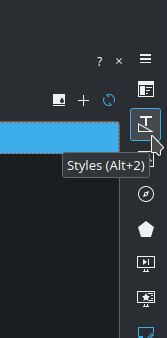
Now, in the box, you should see an option for “Default Drawing Style.” Right-click on that and select “Edit Style.”
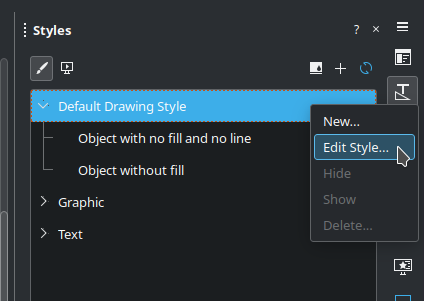
In the window that comes up, change the “Line” and “Area” stylings to what you want to be the default when you start drawing a new box.
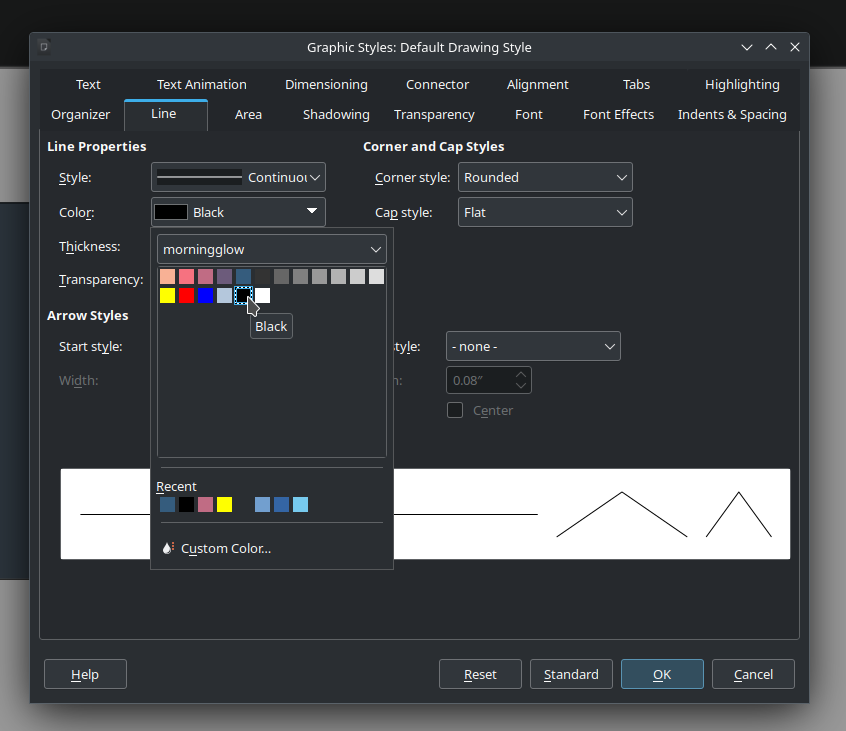
When you’re done, hit “OK.”
That will set the default drawing style. But that will go away when you open a new LibreOffice Impress file. The next part is how you make sure this default comes back every time you open a LibreOffice Impress file.
Go to File -> Templates -> Save as Template
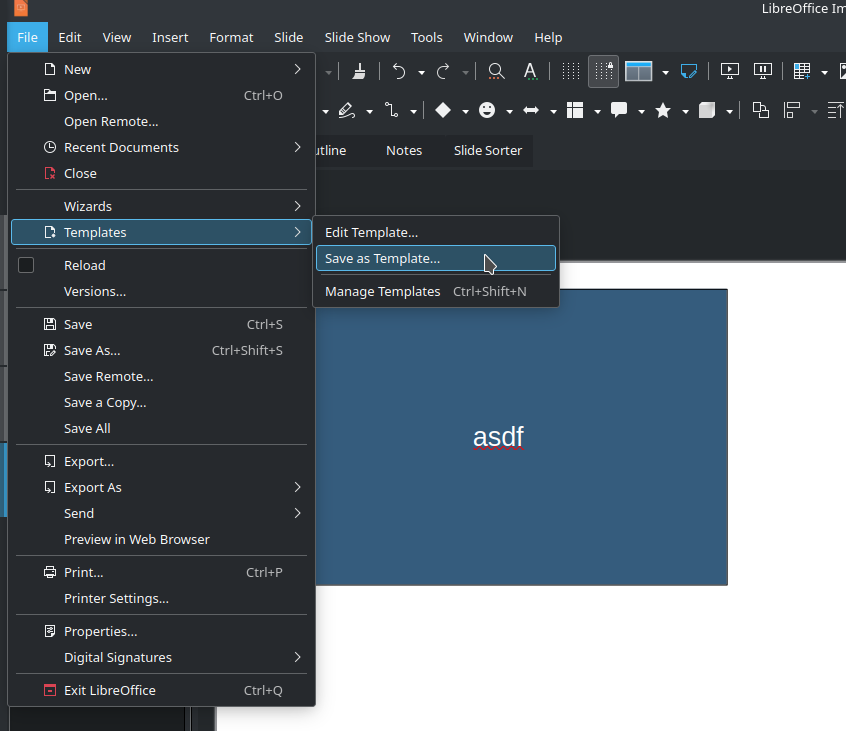
In the Window that pops up, enter a name for your Template (e.g., “Awesome Template”). Select the Template Category below that (“Presentations” seems appropriate). Then click in the box that says “Set as default template.” Then hit Save.
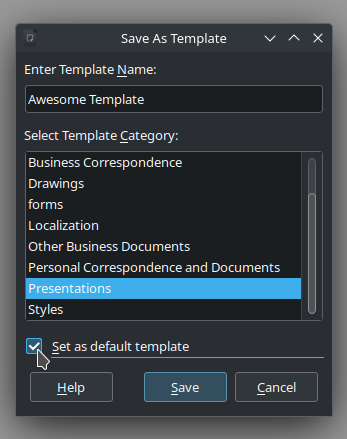
When you do that, the next time you open a new LibreOffice Impress file, you’ll see your template among the list of options. You can either select it or just close the “templates.”
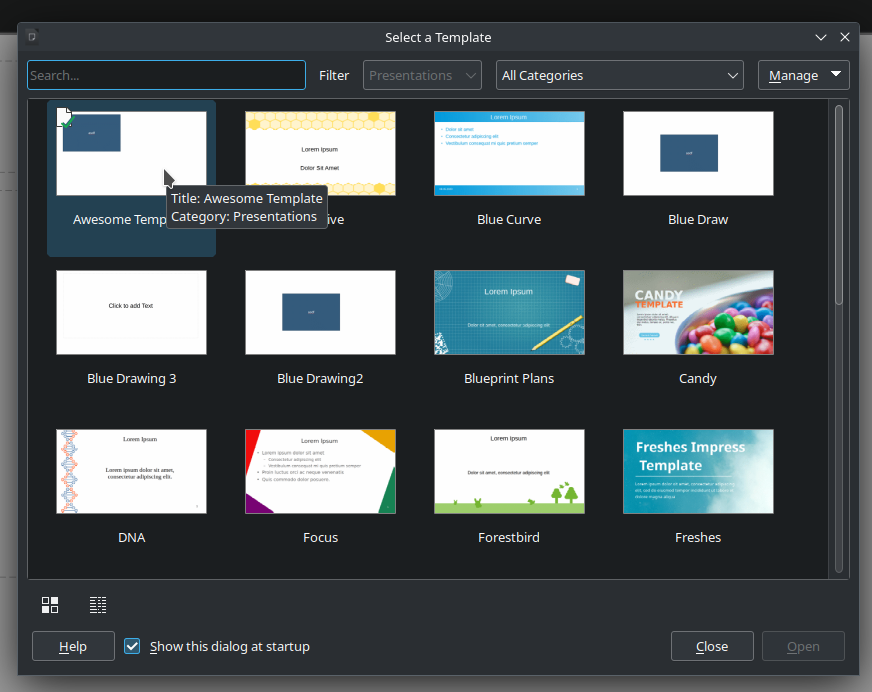
Why can you close the list of Templates? Because yours will be the default!
Assuming you did everything correctly, when you try to draw something with your new default template, it will be exactly the color you want!
Problem solved.
![]()
Leave a Reply