Despite sending in feedback to the Information Technology department at my University about the myriad ways they could improve the process of changing passwords, they haven’t made the process much easier. Since the process is overly cumbersome, not at all intuitive, and I forget about the complications every time I have to change my password (every 4 months), I’ve gone ahead and created a tutorial illustrating how to update your password at UT for Linux users (according to the IT department, I’m the only Linux user on my campus and that’s why this is so difficult).
1) Go to the password reset website:
https://reset.ut.edu
2) Ignore where it says “User Name:” because they don’t actually want your username. They want your email address. So, enter in your full email address:
(NOTE: If you don’t enter your email address, you’ll get a warning message that says, “No such user account configured. Please try with different username / domain.” The message would be far more useful if it said, “Our apologies. What we mean by “User Name:” is actually your UT email address. Please enter that. Oh, and, we’re not going to mention that you should log into a different domain because, well, you can’t.” See Step 3.)
3) Also ignore where it says “Log on to:”. When you attempt to click on the drop down menu, it doesn’t do anything. In other words, this is a completely useless field that should be removed by the web programmers. Since there don’t appear to be web programmers at UT capable of removing this field, this drop down menu is still there, even though it is 100% useless (supposedly it is useful for the IT department as they can log into different domains, but not to the faculty and staff who have to use this website, which is 99% of the employees at UT).
4) Login (assuming it lets you). Next you’ll be presented with the wrong screen. It’s a screen with user setup information and security questions which, if you’re like me, you filled out about, well, forever ago. It would make sense to take users to this screen if they had not completed these questions, so they could complete them. But sending everyone to that tab makes no sense. It just means users have to click on one more tab every time they want to try to change their password. Taking you to the correct tab – the tab where you can change your password – by default when you log in would be too obvious.
5) Click on the “Change Password” tab. Now you can enter your Old and New passwords. Since I complained last time, it does appear as though they let you copy and paste your passwords, since not allowing copying and pasting serves absolutely no security purpose and just annoys users like me who use randomly generated passwords for every website:
6) Click on OK. Assuming the software actually worked, you should have a new password. I always – ALWAYS – log out and then try to log back in immediately because the website doesn’t always work. One of my colleagues was recently locked out of his email for a day because the software screwed up when he tried to change his password and no one was around to fix it.
7) Now go to gmail and change the password for your UT account so you can continue to pull all of the email out of your UT email account and not have to deal with the horribly clunky interface that is Outlook online.
![]()
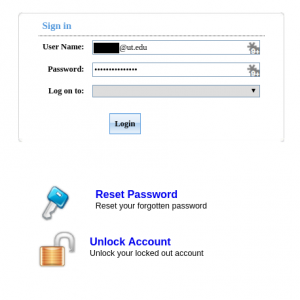
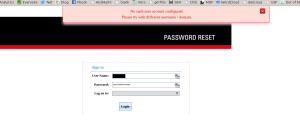
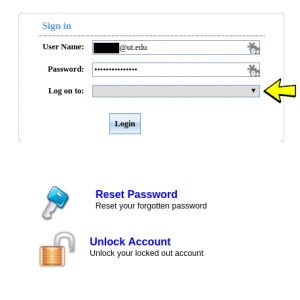
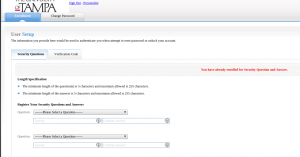
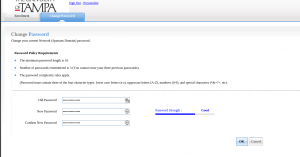
Leave a Reply