I’ve used Zotero to manage my collection of books, articles, and other citations since Zotero was released. The software has become much more robust over time. As of the latest major milestone release (5.0), Zotero has moved to standalone software exclusively (they no longer piggyback on Firefox). With Mac and Windows, you can download executable files to install Zotero. With Linux, it’s a little trickier. Here’s my method for installing Zotero so I can launch it from the KDE application menu.
First, download the tar.gz file from Zotero.
Second, untar (i.e., unzip) the folder inside the tar.gz compressed file.
Move the resulting folder (Zotero_linux-x86_64) to a directory where you’ll want to run Zotero from. I use my /home/[user]/ folder but it can be any folder with read/write/execute access.
The Zotero website says that you should then run the bundled “set_launcher_icon.” I usually do that, but I still need to add Zotero to my application launcher. To do this, right-click on the KDE application launcher menu like this:
Select “Edit Applications.”
In the window that pops up, decide where you want to put Zotero (I went with Education) then select “New Item.” You’ll get this window:
Fill it in with the following information:
Name: Zotero
Description: (Whatever you want.)
Comment: (Again, whatever you want.)
Command: /home/[user]/Zotero_linux-x86_64/zotero
You can also add an icon for Zotero (I always do), like this one.
Obviously, replace [user] with your username. The line that really matters is the Command line as that is where the OS will know to look for the Zotero launcher. Make sure it is pointing to the file names “zotero” in the application folder (not “zotero.desktop” as that won’t launch the application).
Once you’ve done that, you should be able to launch Zotero for the quick launcher or from the application launcher:
![]()
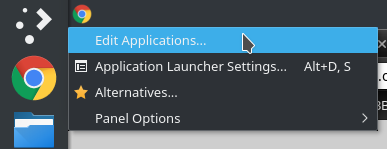
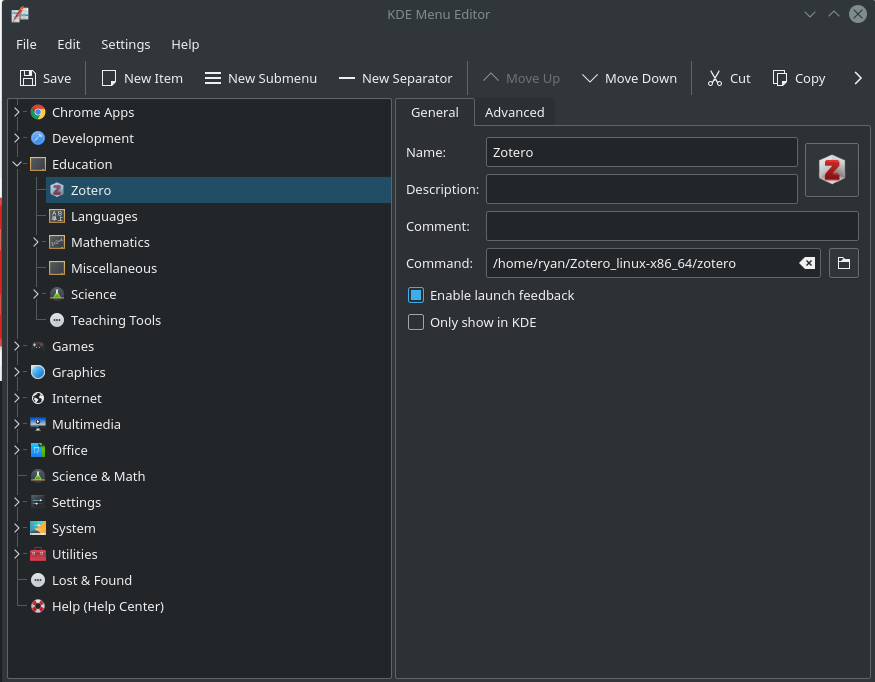
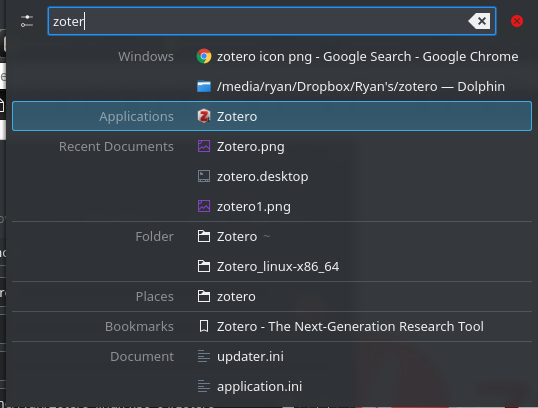
Leave a Reply to gaiamx Cancel reply