I love my Plex server. I stream my music basically around the world (I travel regularly). But it took me a while to figure out how to create playlists that automatically update (i.e., “smart playlists”) based on search filters. At home, I use a native music client (e.g., Strawberry or Clementine) to play my music. Clementine, in particular, has excellent smart playlist functionality, allowing me to create a playlist with all of my music in the “Folk” genre or published between 1970 and 1980. With how amazing Plex is, I figured the same functionality had to be possible. I knew I could simply add songs to a playlist manually, but that seemed cumbersome. I’d rather let the software do it for me. Once I figured it out, I thought I’d make the steps clear for others.
Counter-intuitively, the place to start is not in the “Playlists” option on the Plex dashboard, but in the Music panel.
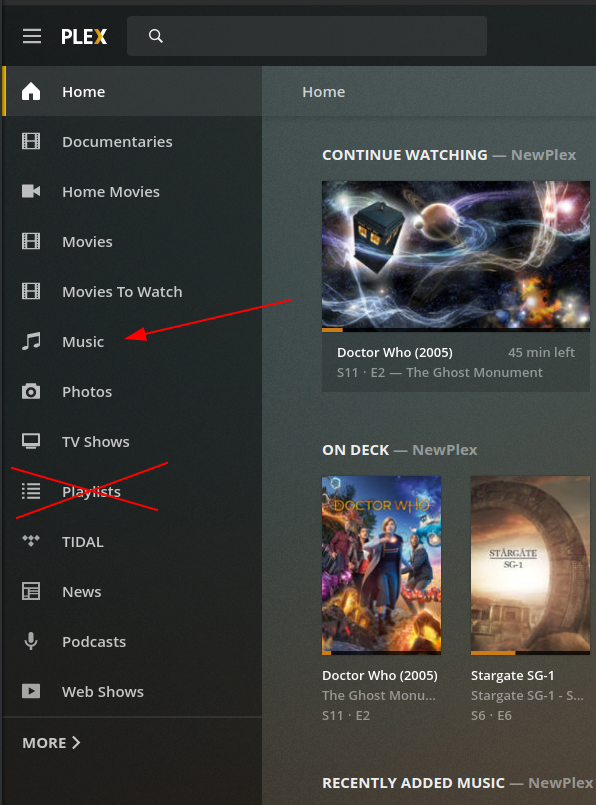
You’d think that you would create Playlists in the Playlists area, but you don’t. You create all the Playlists in the Music area.
Once you’re viewing your music, you need to look for a drop-down menu. It’s all the way to the left and says “All” with a little arrow next to it.
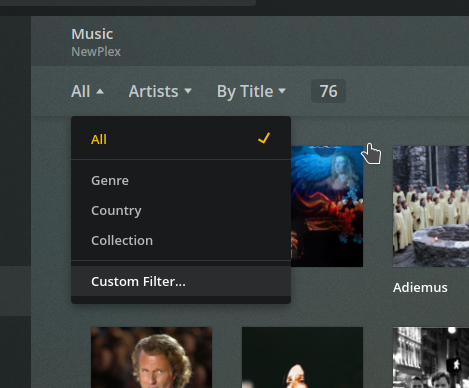
What you want to do is click on “Custom Filter.” That will open this option:

Using that filter option, you can search for, say, all the music in the Genre “Alternative” or “Classic Rock.” Once you’ve entered your search criteria, click the “APPLY” button on the far right and it will apply your search criteria to your music:
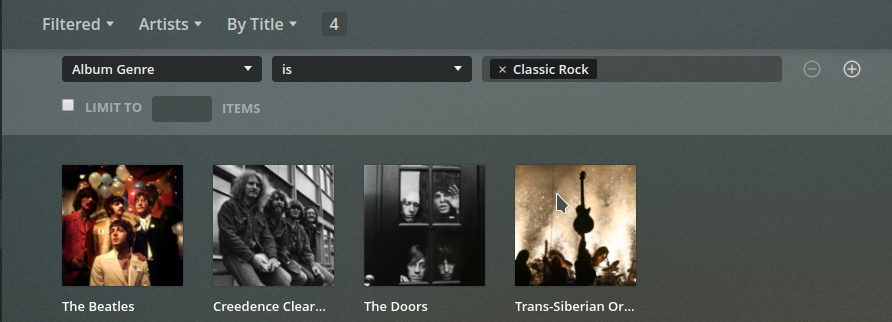
Now, creating a “Smart Playlist” is just one more step. Look to the right of the window for an icon with four little lines and a plus sign. That is the icon for creating a playlist:
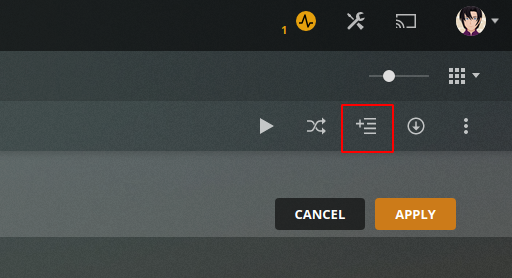
Clicking that button will open a prompt for you to name the new playlist. I typically name mine based on the search criteria, but you can call them whatever you want:
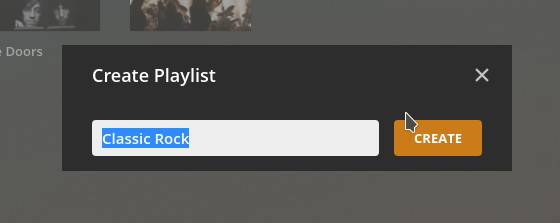
Now, with your Smart Playlist created, you’ll be able to see it in the Playlist area. Click on “Playlists” in the left menu and, assuming you’ve done everything correctly, you’ll see your newly created playlist there:
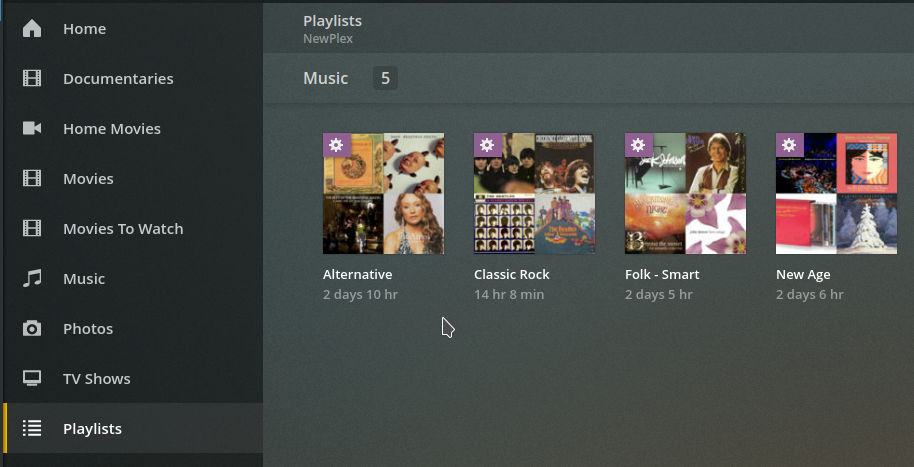
The little gear icon that appears in the top left corner of the playlist indicates that it is a “smart playlist” that will automatically update if you add new music to your library that meet your search criteria. Playing the playlist is as easy as hovering over it and then clicking on the play arrow that appears:
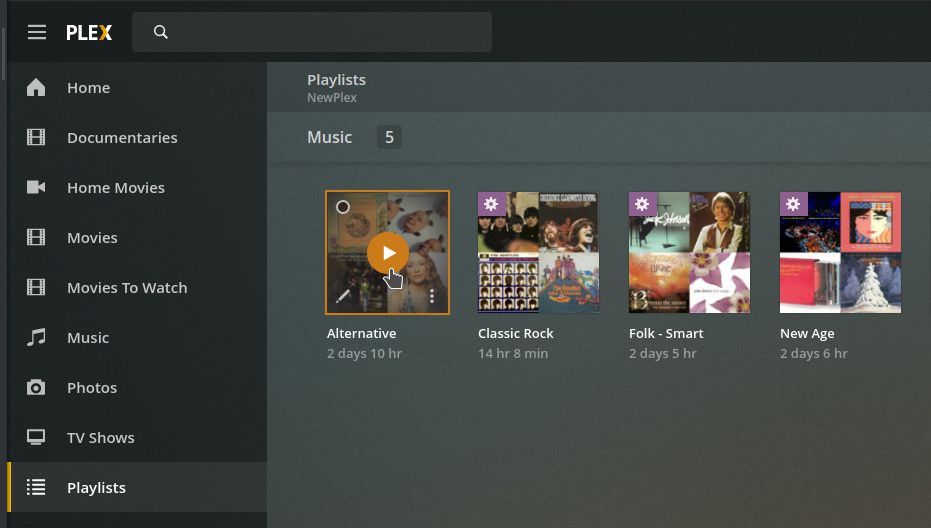
There you go. You can now create as many playlists as you’d like using filtering/search criteria. (This guide helped me figure this out.)
![]()
Leave a Reply