One of the reasons I switched to KDE from Gnome was Dolphin, the file manager that ships with KDE. When I made the switch a couple of years ago, the Find feature in KDE worked really well. But some time in the last couple of years, the two distributions I’ve been using – Kubuntu and Linux Mint KDE – haven’t had the Find feature working from the base install. I’ve muddled along without that feature for about two years (I don’t always need it, but there have been a few times when I really did need it and it didn’t work). I finally figured out how to get it working. It has to be one of the most ridiculously broken elements of Linux I’ve ever discovered as the solution is convoluted and counter-intuitive.
To begin with, from the base install in Dolphin, here is the Find button:
If you click it, it will open a find dialogue in the location bar at the top of Dolphin:
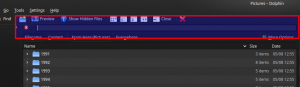
If you try to find something, you’ll get an error message that says, “Invalid protocol” that looks like this:
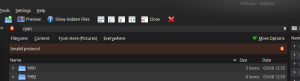
Dolphin has done that for the last two or three years or so, which means I haven’t been able to use this very basic feature of the file manager.
If you look around for advice on how to fix this, you’ll get mired in a bunch of forums that suggest different things about “baloo,” the new search program in KDE (that replaced Nepomuk, the failed, processor-hungry semantic search engine that no one really liked). Here’s the problem with “baloo”: it’s not installed by default in Linux Mint KDE or Kubuntu. That’s actually fine if you don’t need this search feature. But, and here’s the convoluted part of this, you don’t actually use baloo for the search function in Dolphin. However, you have to install it in order to enable the search function in Dolphin to work, but then turn baloo off. Seriously! It’s rather absurd and broken at the moment.
Here’s what you have to do. First, install baloo4 from synaptic:
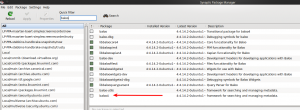
If you try the search function now, it still won’t work. Dolphin won’t give you the error message anymore, but it also won’t find anything. It just gives you an empty page of results, regardless of what you search for. But, installing baloo does something that makes enabling the Find feature possible. If you open up System Settings, you’ll see a new icon that wasn’t there before – Desktop Search:

We’ll return to that System Setting option in a minute.
Next, go back to Synaptic and install the following packages: kde-baseapps, systemsettings (probably already installed), and kfind (also probably already installed).
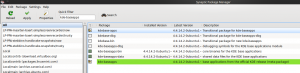
You can still try searching in Dolphin after you’ve done this, but it won’t work. There is one more completely counter-intuitive step. Once you’ve installed kde-baseapps (and the other two packages), go back to the System Settings window and click on the new Desktop Search icon. There is a check box below the window where you can exclude locations that says “Enable Desktop Search.” Uncheck it and click “Apply”:
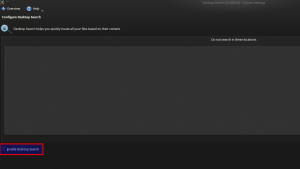
Now, try searching in Dolphin and, voila, it works:
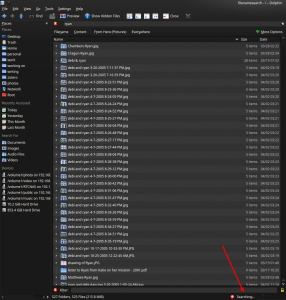
This fix for the Find feature in a basic program in KDE is completely counter-intuitive. In sum, in order to turn on the “search” feature, you have to install a package that you aren’t going to use, install another package that you are going to use, and then turn off the first package (baloo). Why? Why? Why?
KDE programmers – I love your software! I really, really, do. But this makes no sense. Can you please decide on a file/folder search solution, install it by default, and then make it a simple click of a button to turn it on or off? This should not be anywhere close to this complicated!
![]()
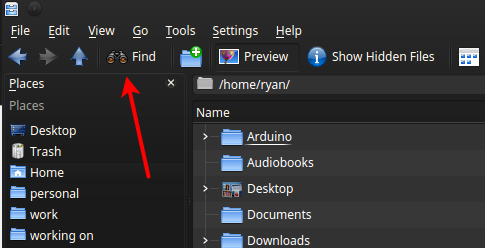
Leave a Reply