I don’t know when Kubuntu started automatically discovering printers on networks and then adding them to my list of printers, but it is a problematic feature in certain environments – like universities (where I work).
I set up my home printer on my laptop easy enough. But, whenever I open my laptop and connect to my work network, this feature searches for printers on the network and then adds them to my list of printers. I now have hundreds of printers that show up in my printers dialogue:
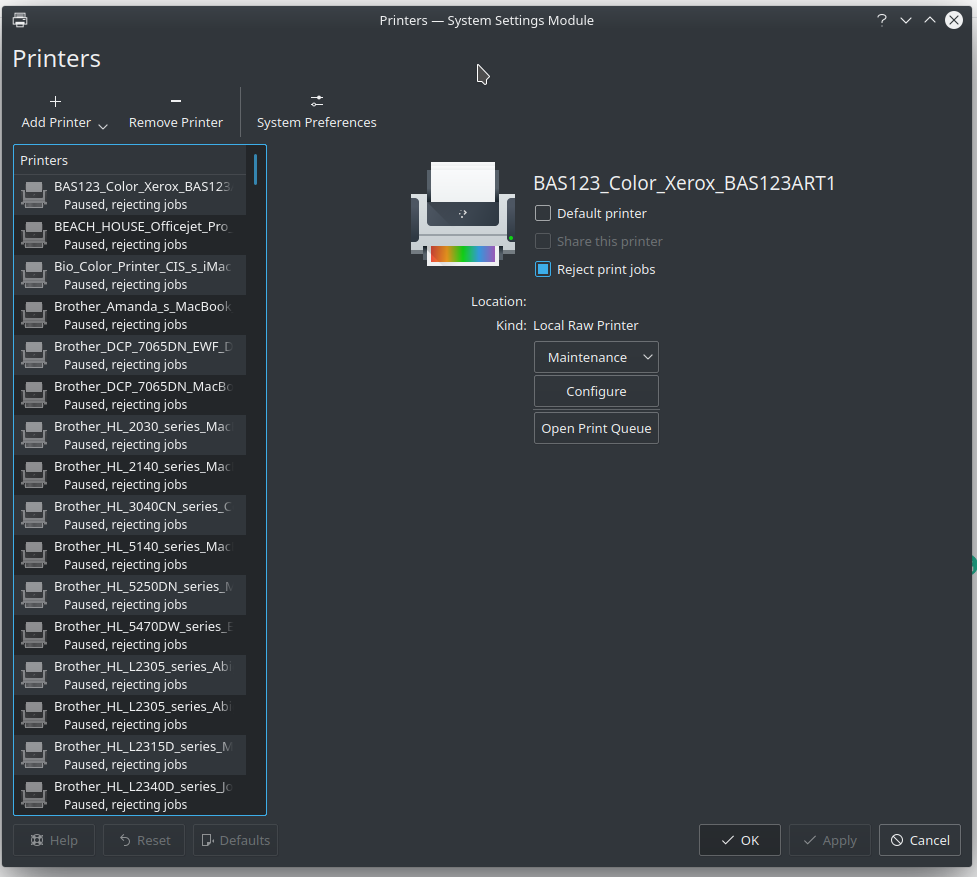
I didn’t manually add any of those printers. They were added automatically and are causing problems. First, it’s a pain in the ass to find the printer I want. Second, when I shutdown my computer, the OS has to run through all of those printers and make sure they are disconnected, which makes the OS hang for a couple of minutes every time I want to close down.
This is obviously a great idea in principle, but problematic in this environment.
So, how to turn this off. I found a solution. In a terminal, edit the following file:
sudo nano /etc/cups/cups-browsed.conf
In that file, you should just have to uncomment the following line (remove the hashtag ‘#’):
BrowseProtocols none
So, from this:
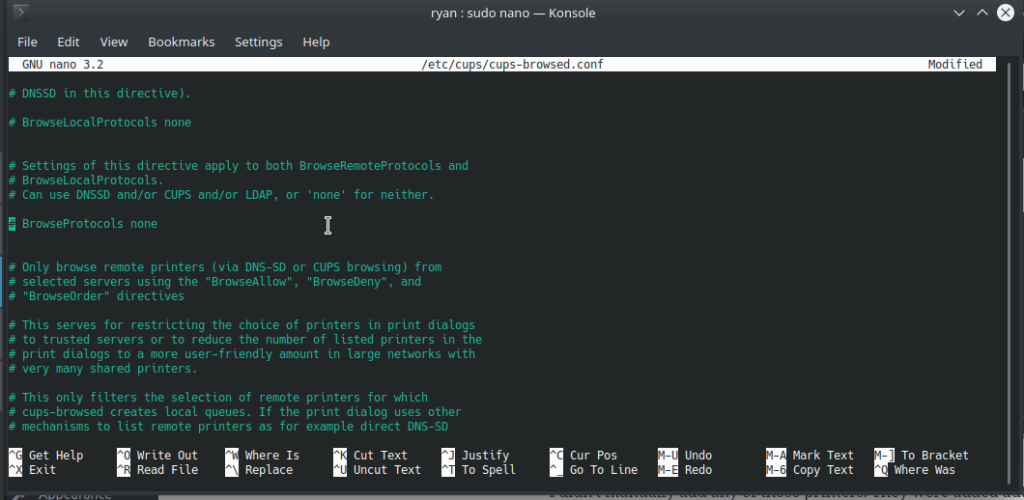
To this:
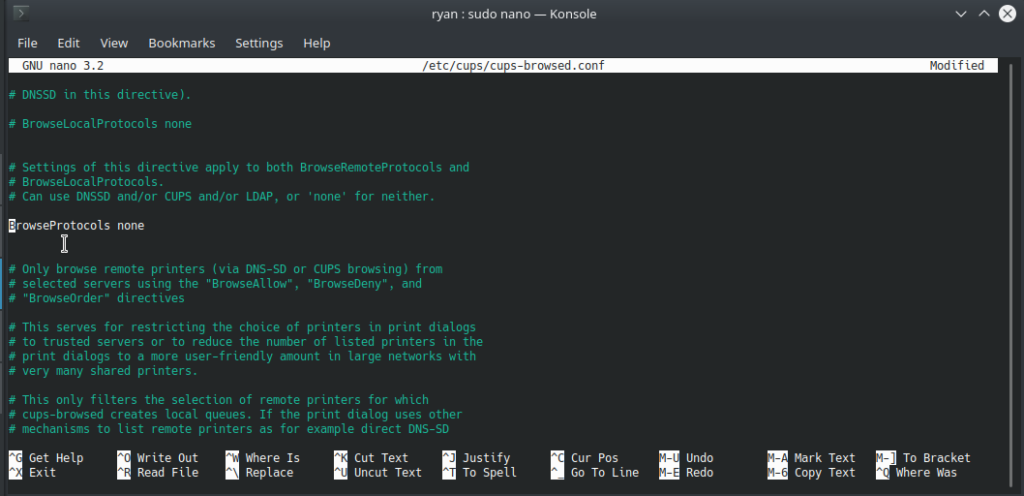
Afterward, try running the commands:
service cups-browsed restart
service cups restart
After making this change, my computer no longer automatically adds shared printers on my network. Hooray!
Unfortunately, making this edit did not remove all the shared printers it had already installed. I still had to remove them all manually, which was annoying. But at least they won’t be reinstalled automatically.
![]()
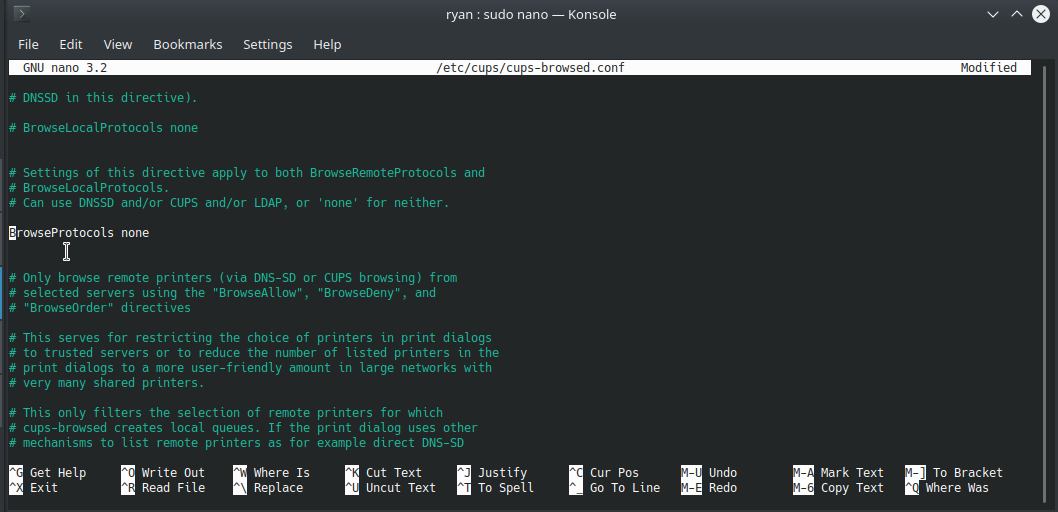
Leave a Reply